Outbound Proxy Server Support
Frame Guest Agent (FGA) and Cloud Connector Appliance (CCA) have native support for outbound proxy server if a proxy server is required to communicate to the Internet. The outbound proxy server must support both HTTPS and Secure WebSocket (WSS) traffic.
Frame Guest Agent
Windows administrators must explicitly set the FGA proxy settings and have those settings persist in the test and production pool VMs.
For non-DJI Frame accounts, the FGA proxy settings can be updated in the Sandbox and then published to the test and production pools.
For DJI Frame accounts, administrators must persist these FGA proxy settings using a post-generalization script or via domain GPOs. Setting the proxy settings in the Sandbox (needed for the Sandbox FGA to communicate via the outbound proxy server) will not be in the domain-joined test and production pool VMs after a publish because Frame executes a sysprep during the publish process.
The FGA proxy configuration does not affect the Windows OS, user, or third-party application proxy settings.
Configuration
Back up your Sandbox before making any changes to the FGA proxy settings.
Using the FrameProxyHelper tool which is available in
C:\ProgramData\Nutanix\Frame\Tools, configure all required fields and verify the configuration by clicking the "Start test" button. The images below show a successful proxy test.
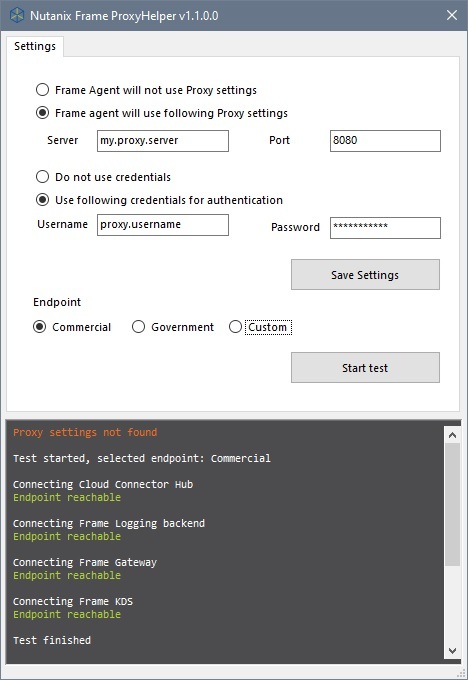
- Depending on your environment, you can test predefined Commercial or Government endpoints. You can also use custom endpoints by clicking on the “Custom” button, adding your endpoints to the list and confirming with the green check mark button.

- Lastly, save your settings by clicking the "Save Settings" button. Reboot the VM in order for your changes to take effect.
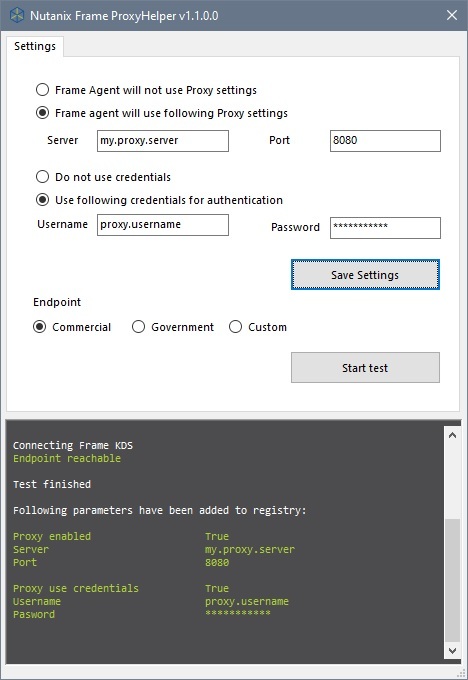
For AHV, we recommend this proxy server configuration be done in the Windows template images. If sysprep removes the proxy server settings, you will have to connect into the Sandbox using RDP, after the Frame account is created, to update the FGA's proxy server settings.
Troubleshooting
To remove the Frame Guest Agent proxy server configuration to troubleshoot, restore your Sandbox backup or go to the Sandbox and (using regedit) delete the contents of:
HKLM\Software\Nutanix\Frame\Fga\ProxySettings\
Cloud Connector Appliance
The AHV administrator can configure each CCA VM to use an outbound proxy server. Step-by-step instructions for enabling outbound proxy server support are discussed in the Configuring your CCA VM instructions.